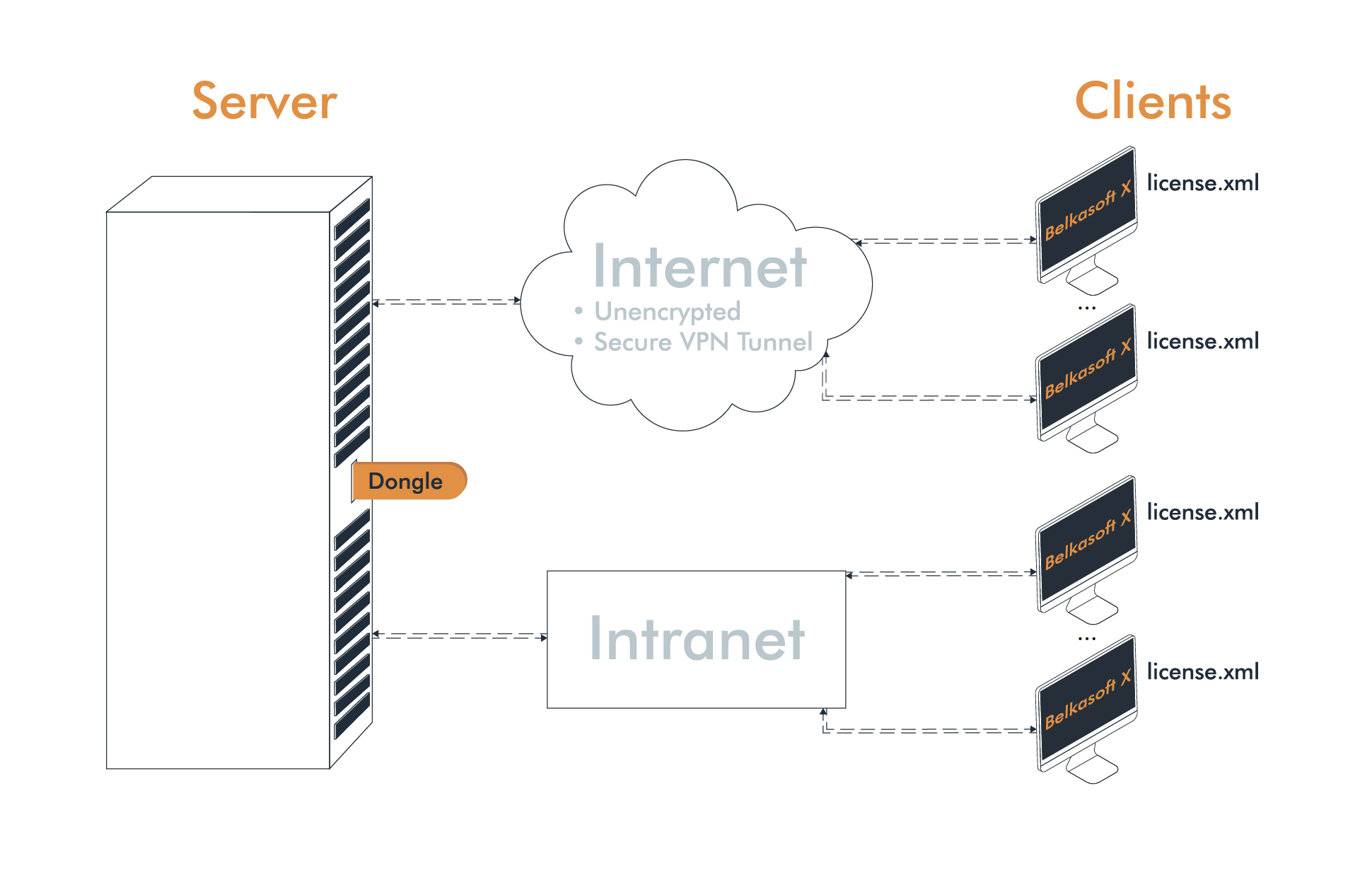
Server
Before you can use your network license, you need to install Guardant License Server 7.
Guardant License Server is installed on a dedicated computer and provides communication between the protected network application and Guardant Net dongle in LANs. One server is capable of servicing queries addressed to several Guardant Net dongles.
Guardant License Server is compatible with Windows 10/8/7/2008/Vista/2003/XP and Linux (Debian).
Please use this link for downloading Guardant License Server from Guardant official website: https://www.guardant.com/support/download/server/.
Connect Guardant Net dongle to the computer on which the server will be configured and run GLDS.exe.
After starting GLDS.exe, Guardant Dongle Licensing Service appears in the list of Windows system services.
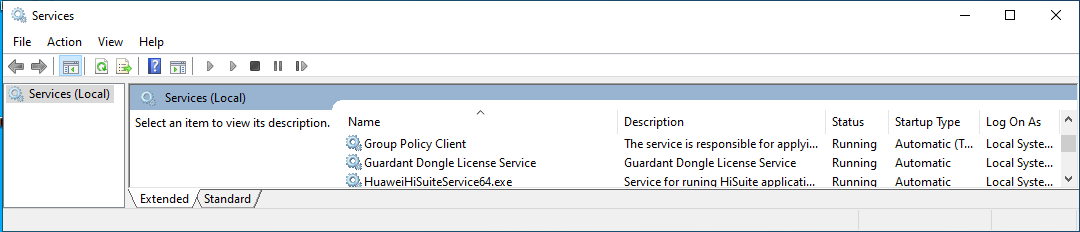
For up-to-date information about the state of Guardant License Server and Guardant Net dongle and for their customization, the web interface is used (Server Guardant Net). After installing the server, check the availability of the web interface http://<[IP / computer name]: port> (for example, http://192.168.0.1:3185).
Check that the system ports are open in the firewall configuration (at the time of this writing, these are 3185, 3186, 3187). The ports are listed on the Admin tab in Server Guardant Net (the default password for access is admin).
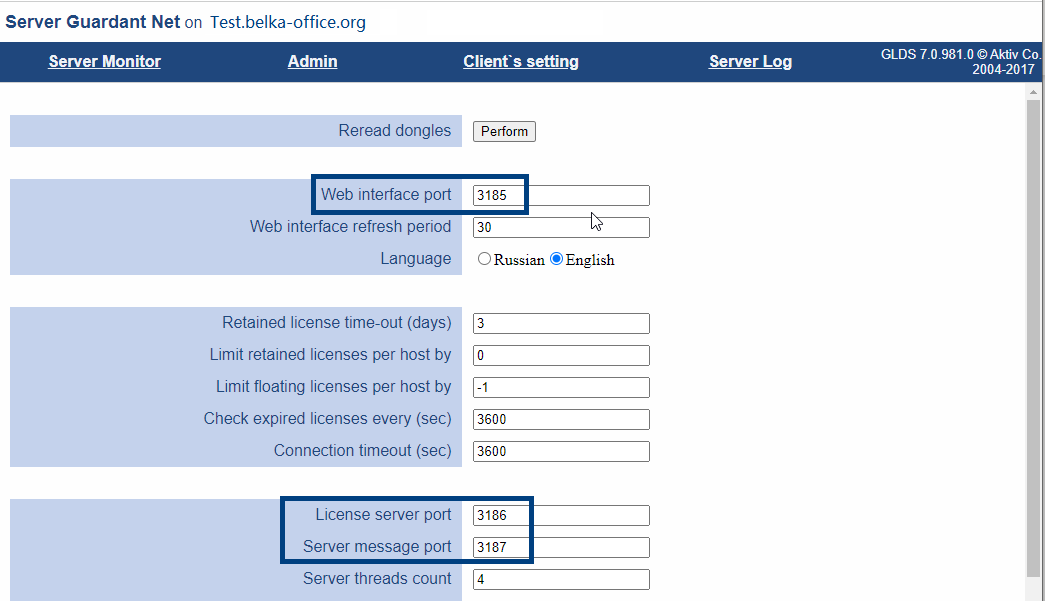
Client
- Before starting work, check that Server Guardant Net is available.
- Run the Belkasoft X installation.
- First time you launch Belkasoft X you will be asked to activate your license.
- Browse to the saved license file:
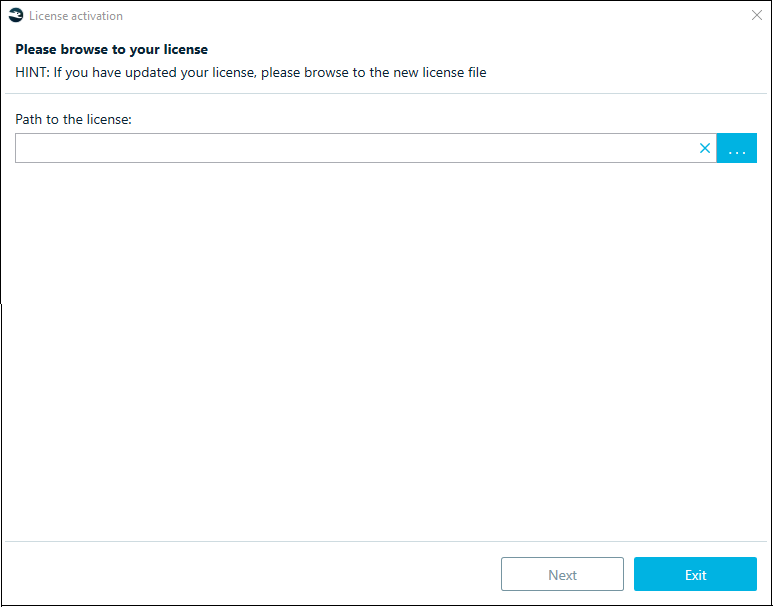
The license file is usually sent to you by Belkasoft once you complete your purchase. It could also be downloaded at the Customer Portal.
The file is called license.xml or, in packed form, license.xml.zip. Please do not try to edit the license file. This may damage the license as its integrity is protected by a cryptographic signature.
Then specify the license server (server name or IP address):
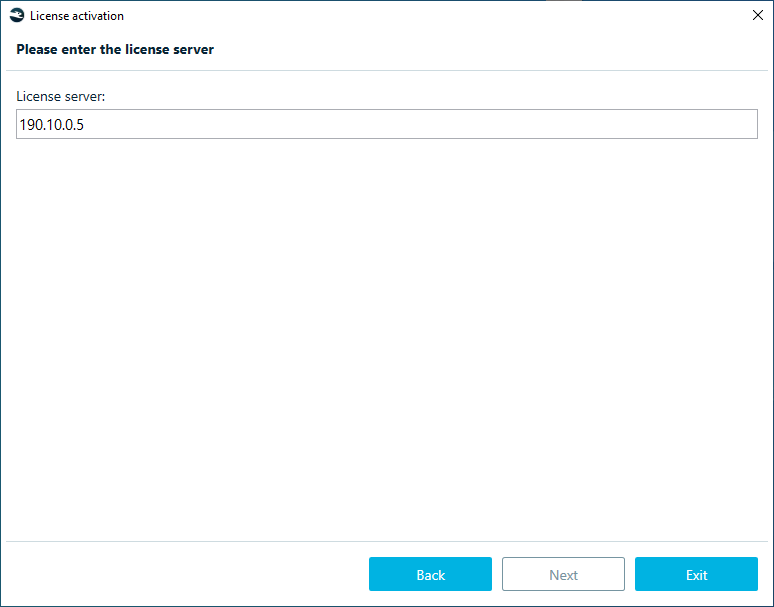
Upon successful activation, a window will appear:
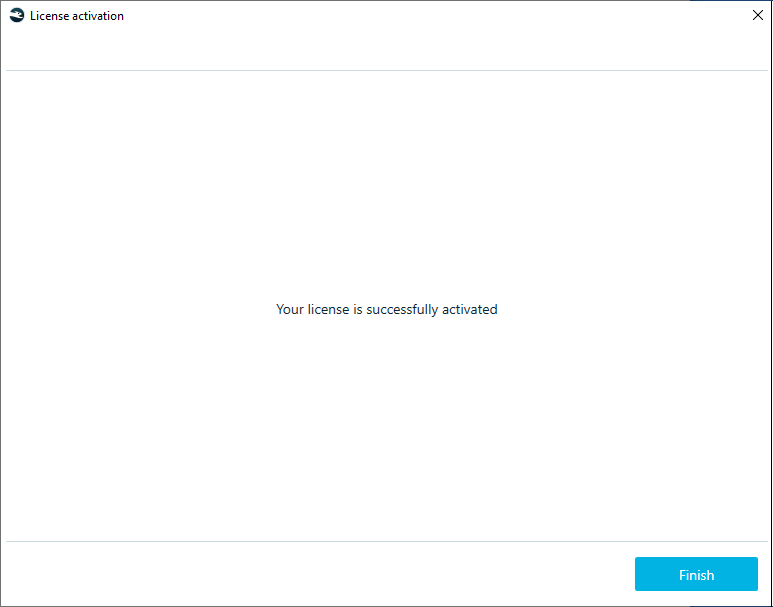
If the dongle is not found:
- Check that the number in the license file (Network Hardware ID) matches the number on the dongle
- The client configuration file gnclient.ini contains the correct IP address (or network name) of the server and the network port.
If everything is done correctly, connection information will appear in the web interface (Server Guardant Net):
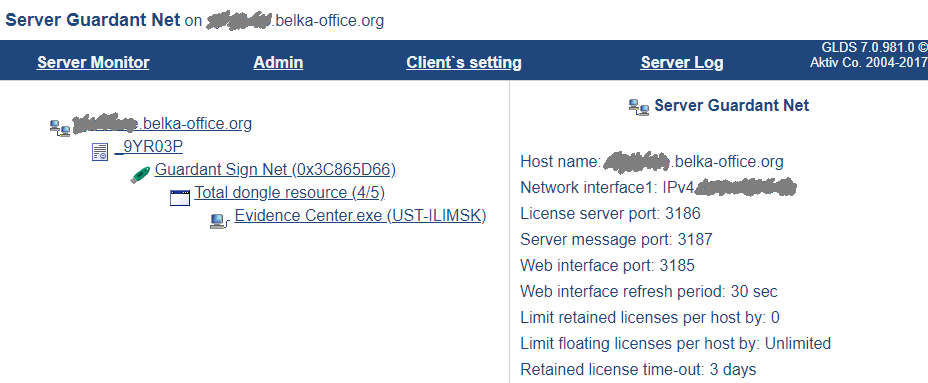
If you have any issues, please contact support@belkasoft.com and we will help you within a business day.
